5 Ways to Use Gmail For Productivity

We could all use a little boost to our productivity, now and again. Hell, I could use a kick in the pants at least twice a week, and I am always looking for ways to stay on track and work more efficiently. Especially since I am online for a great deal of my job, which is just full of distractions and traps for the average user. Facebook and YouTube are perhaps the two worst inventions for the modern workforce in history.
I have found many ways to help myself remain productive (like extensions to ban me from those sites I find most difficult to stay away from) as well, specifically, to increase email productivity. But I have also discovered that Gmail is a goldmine of opportunities to be more productive. Don’t believe me? Here are five ways to make Gmail work for you.
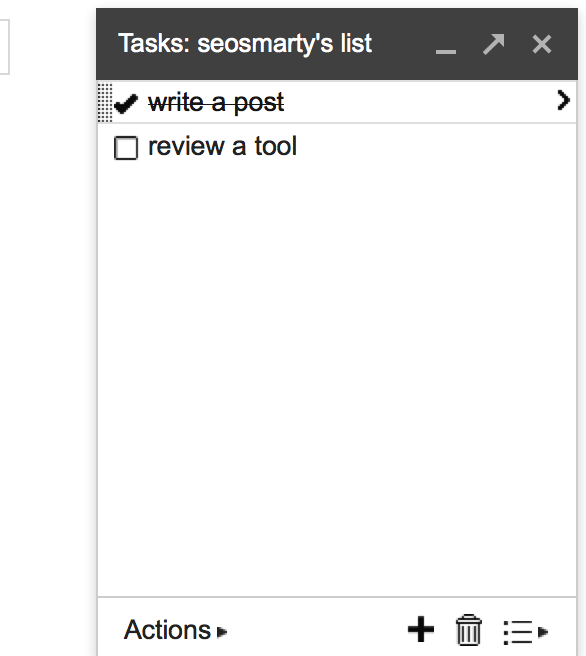 1. Use Google Tasks
1. Use Google Tasks
On the left hand corner of your account there is a Gmail logo with a drop down menu. From there you select Tasks, which is a simple to-do list you can use to track your own activities. You just add in whatever task you need to get done, then check it off the list as you go. This will put a strike through each item, and it is very encouraging to see the list filling up with more lines as you go through your day. You can make multiple lists for tracking anything you like, and will have a constant reminder in your email account so you don’t forget a thing.
2. Send In Background
Hit the gear button in the top, right hand corner and go to Settings > Labs. There are a number of great projects here, but one of my favorites is Send In Background. By enabling this app, you will be able to click the send button then go to the rest of your folders without having to wait. Even if you want to send another email while the original is still sending. I usually have to send out large attachments that can take some time to upload and send out. So this lab comes in handy.
3. Sync Email Into To-Do List
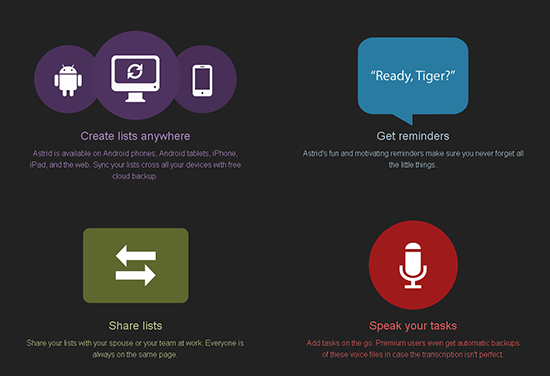
Any.do and Astrid are great little apps. They sync up with your Gmail account and let you add items from emails or your Task list into its own to-do list on your Android or Apple phone. You can also share lists, get reminders and speak other tasks to add to the list using the voice feature.
4. Try Insert Text
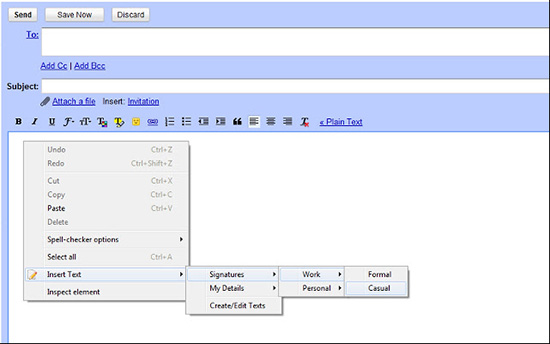
Need to insert specific details into your emails, and don’t want to deal with typing it out or copy/pasting? Use Insert Text, a helpful Chrome extension that works with Gmail. You make your own text packets with things like your personal details, signatures, or even whole pages of content like checklists for coworkers. Then just left click in an email message and select which text you want added to the message. I used this for guest writers on my blog, giving them a rundown of what I need them to include in posts, checklists for editing, or asking for details.
5. Turn Gmail Into a Social Hub
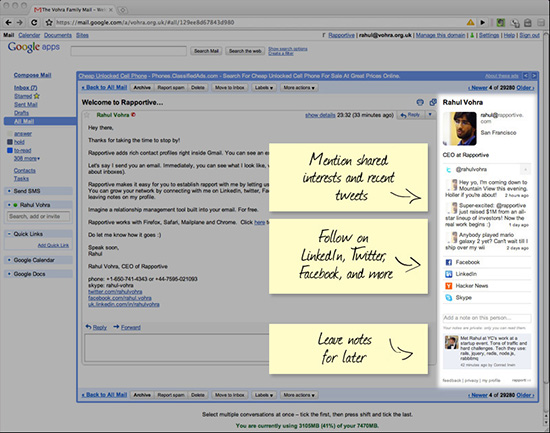
Rapportive is the ultimate productivity tool for Gmail. It collects all the social media and personal details of people you are emailing you, and shows it all in a small toolbar to the left of the message. So you can keep in contact and up to date within your Gmail, instead of checking their other profiles.
Do you know of any good tools or ways to make Gmail work more productively? Let us know in the comments.
Image Credit: 1.
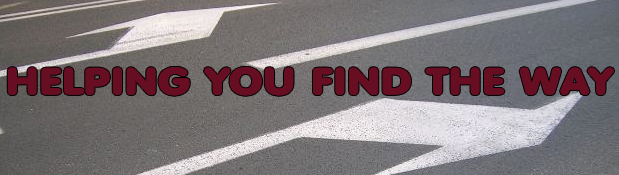



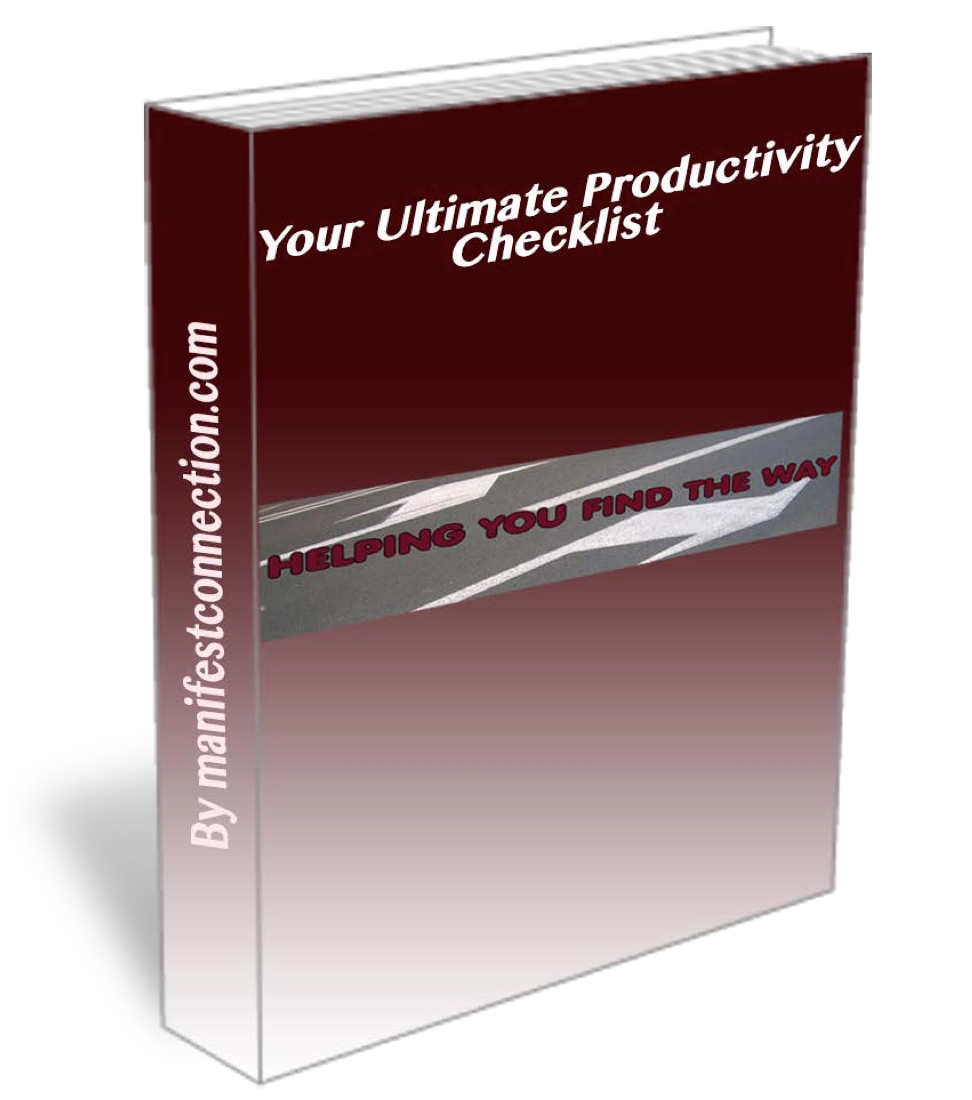
I was just checking out and installing some of the chrome extension you suggestion and while I was doing that I found another really cool chrome extension for Gmail called active inbox.
It’s looks like a pretty amazing Gmail productivity tool as well.
Great idea! thanks, G!