Social Media Spring Cleaning: Twitter, Facebook and Google

I don’t know about you, but my social media accounts, both personal and professional, can really stress me out sometimes. Just little things that annoy me can build up day after day, until it becomes something that sets my teeth on edge. For example, I had someone on my personal Facebook account that would re-share every stupid, often factually inaccurate, captioned picture they saw. Just dozens every single day, clogging up my friend feed.
Now, this might seem like a tiny matter, and easily solved by just unsubscribing to their updates. Right? Wrong, because that still shows the dozens of likes they gave to the same photos, and status updates, and even them posting these graphics on my wall for no discernible reason. They also played about ten Facebook games that they were always sending me requests for, despite me not playing a single one. Eventually, I had to unfriend them for my own sanity.
When I did this, I realized how many people and pages I have subscribed on my various social media feed. Specifically, how many of them I didn’t know personally, or never checked. It was obviously time for some spring cleaning on my accounts, and I spent a couple of hours taking care of each of my profiles. Both the personal ones and the professional ones. When I was done, I felt so much better…it was amazing what a difference such a small gesture made!
I would encourage everyone to do the same, just for the sake of having an organized social media account. After all, we use these sites every day, so we might as well make them more efficient. Here is how to spring clean each one.
For most users, Facebook will be the most time consuming. Not only do we tend to have a lot of friends, but there are subscribed pages, as well. Quite often we will find ourselves liking a page as a split-second decision, though many of them we will never really keep up with. There are so many humorous or relevant interest pages that these add up a lot over a short time, but a lot of them are abandoned along the way by the creator, just sitting on your list for no reason.
Start by going to your actual profile and scrolling down until you see Likes. In the right hand corner there will be a View All button. Click this, and it will take you to a page with all of your liked pages. There are two ways to clear these out. The first is by going to each page manually and unliking it, which is good if you want to check out how often it is updated, or if you want to keep it.
The second way is by hitting Edit at the top of the page. This will show all of your liked pages in little boxes, which you can delete by hitting the ‘x’ in the corner of each. You can go through them pretty quickly this way. However, full pages will have to be handled manually, and can be viewed at the bottom of this page.
Next, you have friends. The first step is going through and unfriending those people you don’t know, or just don’t want on your list. On your main friends page you can hover over the checkmarked Friends button and click Unfriend. This is a quick way to get through the initial sweep without going to each individual profile to do it.
Once you have a more manageable list, you can select how people show up on your feed. Hover over the Friend button again and it will let you choose if that person is a close friend, an acquaintance, or just someone you want to move to a customized list you have created yourself. You can also hit Settings, which will let you choose how often you want to see their updates. You can choose from All Updates, Most Updates, or Only Important. Or, you can uncheck Show In News Feed, and this will keep your feed free from any updates at all.
Having custom lists for friends is a great way to manage them. I have several, such as Friends, Coworkers, Family. Networking, and Strangers. I move people onto their chosen list, and that way I can make status messages or post content that can only be seen by the lists that I choose.
It is much easier to clean up Twitter, as there are less pages to check out. Start by clearing out people you are following. On your main feed, click on the Following button. This will show you everyone you have chosen to follow since opening the account. Anyone who has not updated in about a month, or that have not followed you back and don’t provide content you use or enjoy, can be unfollowed. Just click the button on the right hand side of each name.
Then, there are those who are following you. Obviously, you can’t control who chooses to hit the follow button unless you are set to private. But you can follow them back, and by hitting the Followers button on your feed, you can see who you have and have not followed back already. You can also add or remove them from custom lists, block or report them, turn of retweets, turn on mobile notifications and embed their profiles using the button to the left of the follow button.
To create lists for your followers, go to the gear icon at the top header and select Lists. You can make these in the same way you would on Facebook, letting you tweet to specific groups. Be sure you also go to your account settings through the gear icon and click on Apps. You can see what applications have been authorized to post on your account, and revoke permission to those you no longer want to have access.
Google+
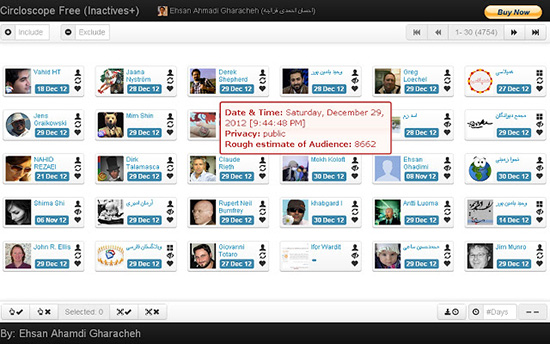
Since so many people use G+ for professional accounts, they are running into a problem with the friends cap. This is a limit on how many people you can have in your circles, and currently that number is 5,000. It might seem like a lot, but if you have a very successful G+ page for a blog, site or business, it is a serious problem. You have no choice but to begin removing people so you can add more to your circles.
Even if you don’t have this many people in your circle, you should still remove inactive accounts. Which, if studies into the use of G+ are to be believed, are a lot of them. There are two great tools that will help you do this without needing to manually remove each one.
These are both made under an app called Circloscope. The first is Uncirclers+, which finds out what people you have in your circle that have not reciprocated and put you into their own. You can filter out selected groups, click or unclick profiles to exclude or include them from the cleanup, and then mass remove those profile.
The second is called Inactives+, which finds which profiles have not been used at all in a certain period of time and sorts them by the most active and the most inactive. You can hover over each name to see how long it has been since them have been on, and begin removing unused profiles from your circles to make space.
Conclusion
It might seem like a really small matter, but spring cleaning your social media profiles is a lot more helpful than you might think. Since we use these accounts every day, it makes sense to keep them well maintained, organized and free of clutter. You will be amazed by the difference it makes in how you use your profiles.
Do you have a tip for social media spring cleaning? Let us know in the comments.
Image Credit: 1.
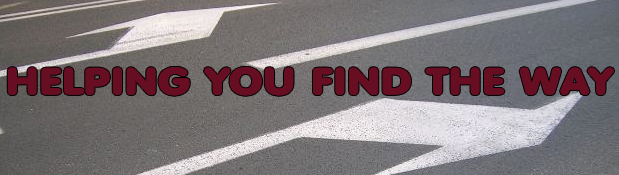



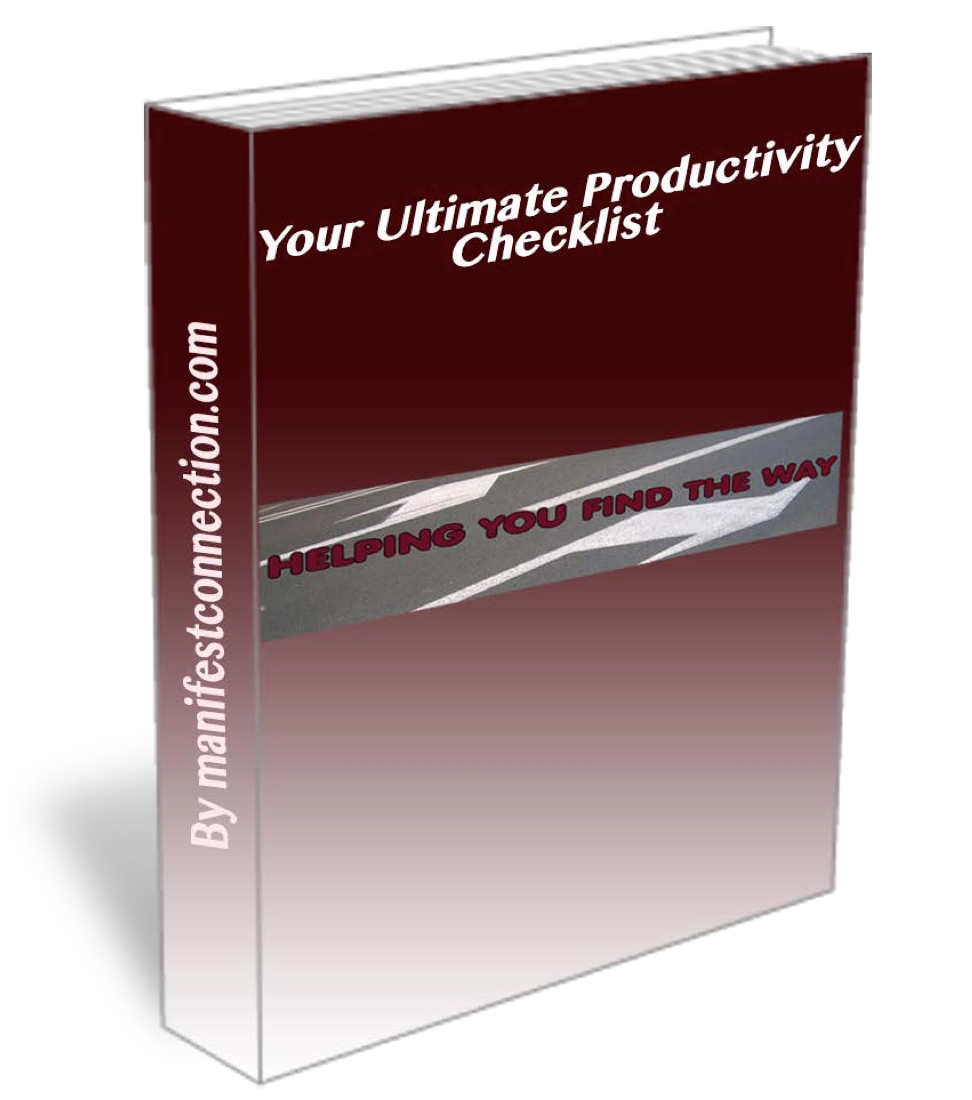
0 Comments