A Step Towards Email Productivity: Creating a Master Inbox

Keeping a single inbox organized, clean and functional is a monumental task for many of us. We use email addresses for work, personal use and even just signing up for websites. Most have several for different reasons, and it can be difficult to keep track of them all at once. But using a single email address would be more complicated, and perhaps impossible if you prefer to keep you professional and private lives separate.
The easy answer is to combine all of your different email accounts into a single inbox, but that runs on multiple accounts. That way you will be able to maintain different addresses, but have one place to keep it all. It will make it much easier to keep organized and find what you are looking for in the jumble of messages you would have otherwise been forced to search for.
Doing this is simple enough through various platforms. We will cover the most popular options.
Outlook
Outlook Express has been a well loved way of combining email addresses for a very long time. But it is now simpler with Outlook.com, which was created as a way of combining accounts and more quickly sending messages from any that you have listed as a synced inbox.
First, they have a cool feature that lets you create “aliases”. This is a way to make an account for a specific purpose that is directly linked to your Outlook inbox. So you can make as many as you like for different purposes, that all link up to the same place while maintaining some distance from your other email addresses.
I love this, as I was able to create all new email addresses to sign up for job hunting sites, another for shopping sites and another for social media profiles. I simply created the aliases and then changed my accounts to reflect them.
In Options, you can also set up email forwarding and retrieve messages from other accounts, which can then be sorted into specific folders to more easily allow you to keep track.
Gmail
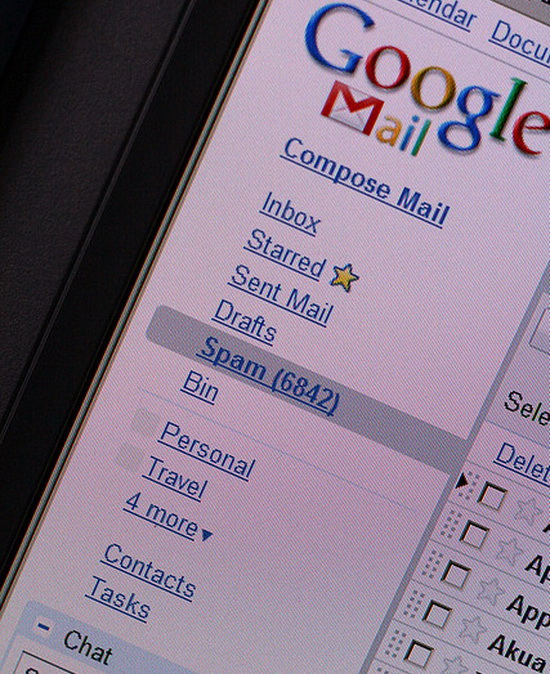
Gmail also makes it easy to use their inbox as your primary. Just click on the email address at the top corner of your account and select Account from the drop down menu. Hit Connected Accounts and it will take you to another page.
From there, you can add your Yahoo or Hotmail, as well as different social media accounts like Facebook, Twitter, Flickr and more. But this is only to connect all of your accounts under your Google profile.
To add in actual email addresses, go to Settings > Account & Import. From there you can add other email addresses or just check POP3 accounts. You will type in the password and email address for those chosen accounts and it will verify.
Next, go to Labs and enable Multiple Inboxes. This will separate all of your connected email addresses into their own tabs, where messages will be sent.
Global Inbox
Those who have Mozilla Thunderbird can make a global inbox where messages are kept in local folders. To be honest, this one is not a simple option and most people shy away from it. Especially since not that many users have opted for a Thunderbird account.
However, for a full rundown, check out the official Mozilla instructions here.
Conclusion
I love having a master inbox, and I have not gone back since creating one with my Gmail account. It is easier, faster and infinitely simpler to organize. Not to mention it allows me to have everything in one place, so I am less likely to forget a correspondence or miss an important email I might not have noticed if I did not sign into the right account in time.
No matter what email platform you are using, you can make your own. Get started today!
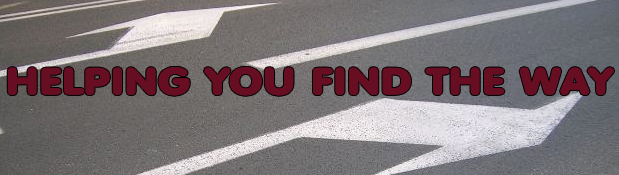



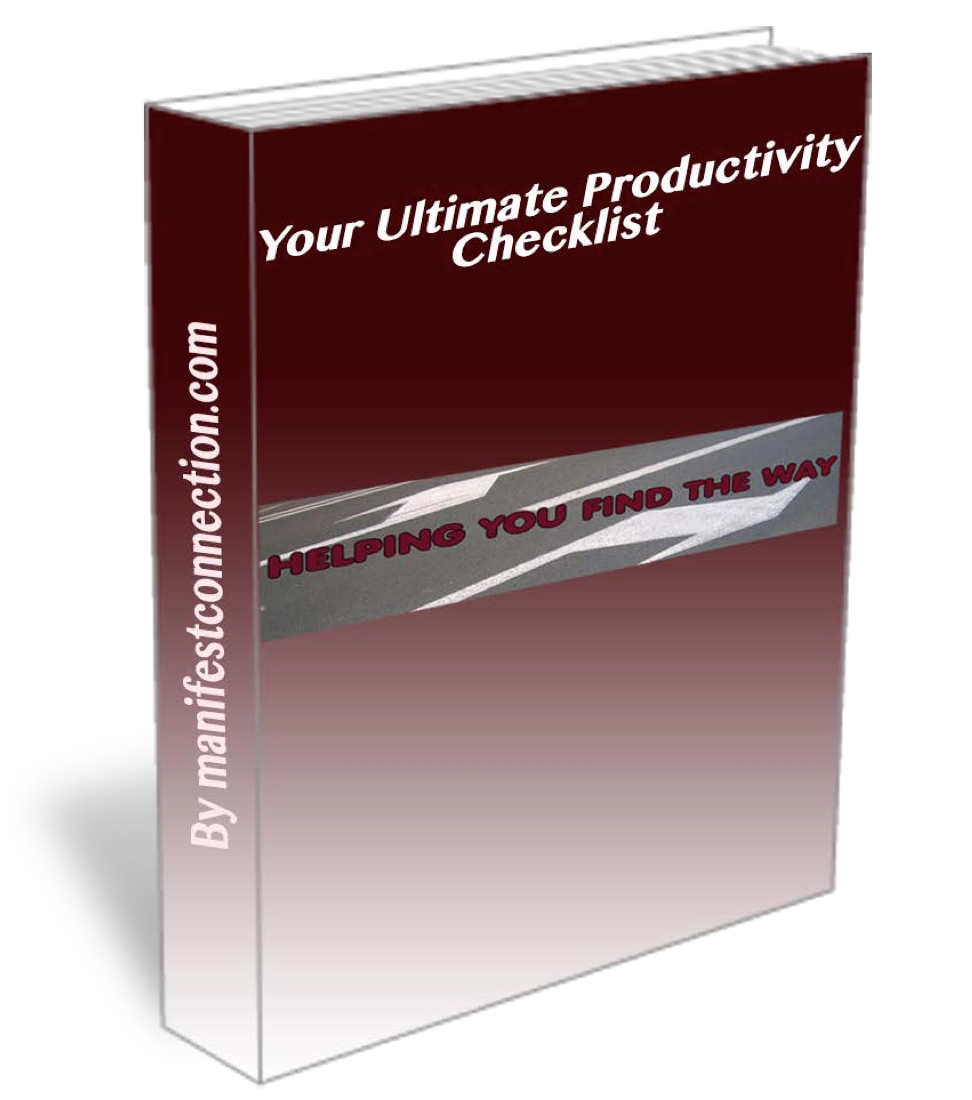
I’ve tried all three of these solutions and each one has it’s strengths. Lately I’ve been working with the new Web Outlook. There are two interesting features worth considering. The ‘Sweep’ feature is helpful if you receive many emails a day from the same source. You can click one of the emails and tell Outlook to ‘Sweep’ the others into a folder or into the trash. The Quick Views feature allows you to quickly filter emails by category.
I’d be interested to get your opinion on the new Web Outlook.
[…] ban me from those sites I find most difficult to stay away from) as well, specifically, to increase email productivity. But I have also discovered that Gmail is a goldmine of opportunities to be more productive. […]