How to Organize Your Old Bookmarks #Unclutter

I have been updating my saved bookmarks for about ten years now. Really, I keep a file that I occasionally resave and load up every time I reformat my drive and so have to download my browser again. There are bookmarks on there I haven’t visited in ages, many of which I doubt are even up and running.
Recently, I got sick of having to dig through my bookmarks to find what I needed. So I gave in and began to actually began to sort through them. It turned out to be a monumental task, and so I gave it up for the moment and scheduled a day where I would spend a couple of hours on the task. Yes, you read that right: hours.
Thankfully it didn’t come to that. I managed to find a couple of tools that helped me out, and also developed a system to speed things up. In the end, it took me an hour to organize and go through a decades worth of bookmarks and file them into new folders.
Identifying Dead Links
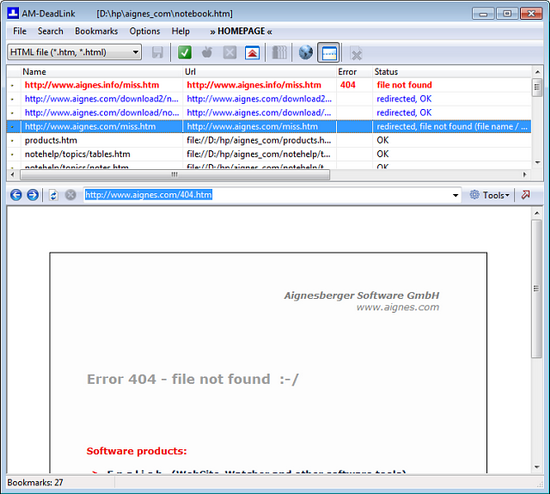
For this process I used AM-DeadLink, which was recommended by one of my Facebook friends. But I also heard about Link200, which works in the same way. Basically, these programs will run through your bookmarks and find anything that is no longer valid.
At that point, it gives you an option to delete it. You can ignore it if you want to make sure it isn’t just a server error like a changed URL or outage. If you select yes, it will delete it for you. I ran it while I was going through a more recent folder that I knew didn’t have any dead bookmarks, and it saves me a lot of time.
Syncing Bookmarks
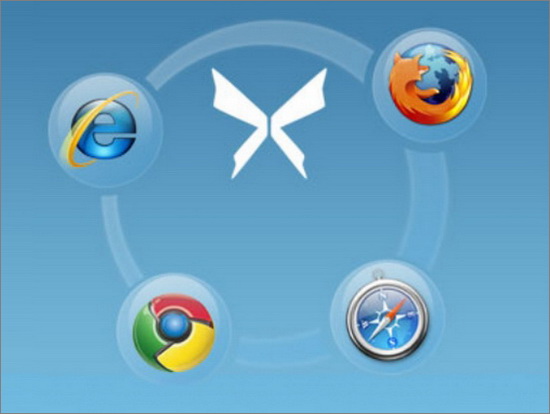
I have previously had multiple saved bookmark files for different browser bookmarks. This has been incredibly inconvenient, and it doesn’t always allow me to have the same links I need. Since I tend to go between Firefox and Chrome regularly, I wanted a solution.
Xmarks is a simple cross-platform application that lets you integrate bookmarks between browsers. That ended up coming in handy, and I even loaded them up on Internet Explorer, for the rare times I use it.
Of course, there is another option as well. That is Chrome’s option for integrating your bookmarks through Google services. This can be brought up on other browsers as well, plus it keeps an online backup of your bookmarks. But I am not that interested in doing that. I am too paranoid about the whole privacy thing.
Sorting Bookmarks
Finally, I started to sort out what bookmarks were left. At this point, almost two hundred bookmarks had been cleared out. I am dead serious, I had that many bookmarks, and I still had over a hundred left over. But the number was much more manageable.
I set up different folders in two locations. The first was the bookmarks bar where I could quickly access what I would need most often. Then I used the wider bookmarks section for more folders. Within those folders, I created sub folders to help better organize everything. Then I opened up the bookmarks editor and started moving things over.
This time, I made sure I properly named them, put them in the right place and created tags. Then I backed it up in a single file that I will in the future load into my main browser and sync using the tools above.
Conclusion
So there you go, my journey into organizing a decade’s worth of bookmarks. It was simpler than I thought it would be, painless and now everything is nice and easy to find. I have already seen a huge surge in my productivity, which is excellent.
Are there any tools you are really fond of for sorting bookmarks? Let us know in the comments.
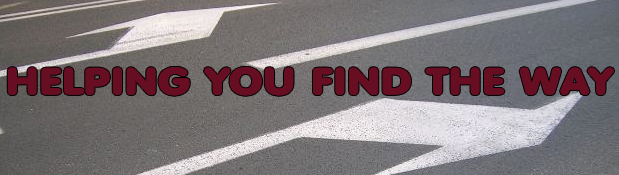



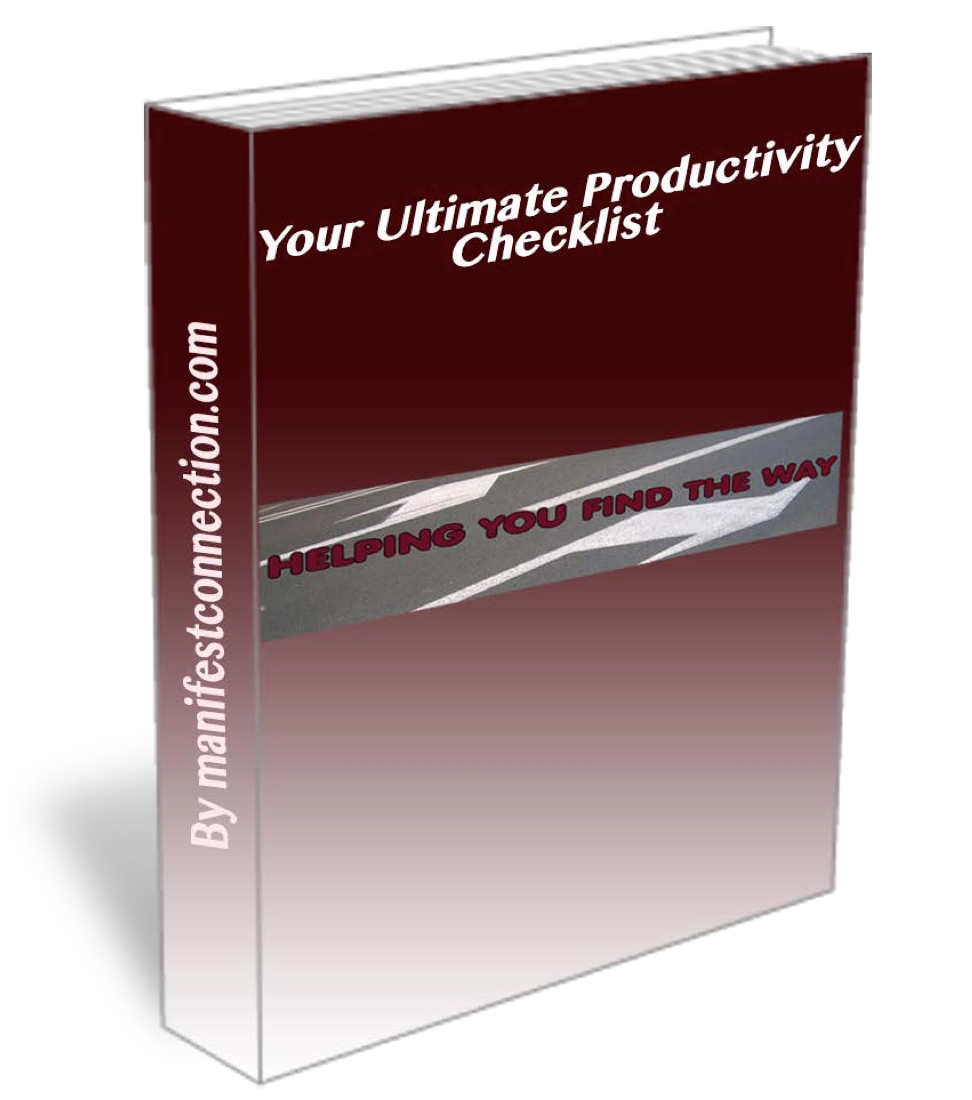
0 Comments